Get digital books with Libby, Hoopla, The Palace Project, and ComicsPlus!
(Libby and Hoopla also provide magazines. Hoopla also offers music and video.)
Notice: The OverDrive app was discontinued On May 1, 2023. Users should switch to the Libby app, which offers the same content.
Libby
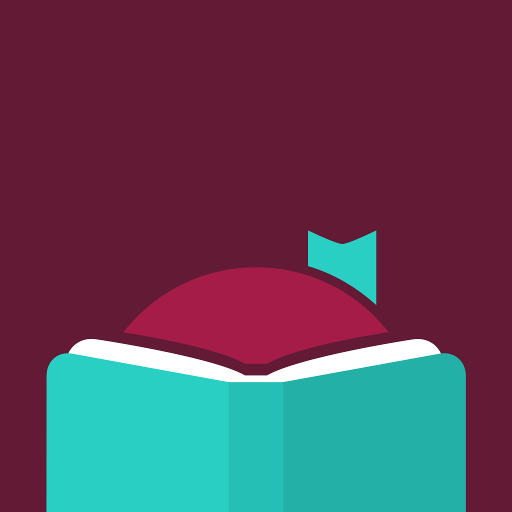
Get the Libby app for eBooks, eAudiobooks, and eMagazines
First-time users: download and install the Libby app.
To sign in, follow these instructions:
- Answer ‘Yes’ to the first question.
- Click Search for a Library and type in Scotch .
- Select the option that says eLibrary NJ / STELLA
- Click Sign in With My Card
- Click 34 More
- Select STELLA
- Enter your library card number and PIN and click Sign In
- Search, browse, borrow books or place holds. Once you’ve borrowed a title it will download and you can start reading or listening.
You can also watch
Access Libby (eLibraryNJ) on your computer, too!
- On the eLibraryNJ website you can search, place holds, and borrow titles–just click Sign In first and select STELLA.
- Once you’ve borrowed a book, it will be available to read or listen online, and also to download in your app.
Using Libby with a Kindle eReader (such as the Paperwhite or Oasis)
You can read most books on your dedicated Kindle eReader!
Using Libby on a Kindle Fire tablet
Libby is now available to download from the Amazon Appstore. Going forward, users with Amazon Fire tablets should download Libby directly from the Amazon Appstore instead of manually sideloading the app, as was previously necessary.
How to Use Libby’s Features
| Topic | Help Article | Video Demo |
| Navigating the App | Read | Watch Video |
| Borrowing a title | Read | Watch Video |
| Changing your loan period | Read | Watch Video |
| Reading with Kindle | Read | Watch Video |
| Viewing your progress in a book | Read | Watch Video |
| Changing your reading settings | Read | Watch Video |
| Playing & viewing your progress in an audiobook | Read | Watch Video |
| Managing notifications | Read | Watch Video |
| Labeling the navigation bar | Read | Watch Video |
New Feature: “Notify Me”
When searching a library in Libby, you may discover titles that aren’t in the collection. These titles will have a Notify Me button (instead of Borrow or Place Hold). Selecting Notify Me sets up a smart tag in Libby that will alert you if the library purchases the book at a later date. See how Notify Me works in the app or watch an instructional video.
Hoopla
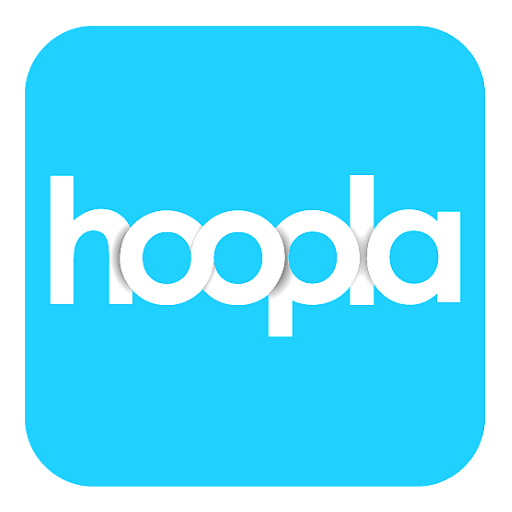
Get the Hoopla App: eBooks, eAudiobooks, & digital comics
Download the Hoopla app from: The App Store; Google Play; or the Amazon App Store.
- Select Scotch Plains Public Library
- Enter your library card number
- Enter your email address and create a password
Access Hoopla on a computer too
- Go to hoopladigital.com
- First-time Hoopla users: click Get Started and follow instructions to create a username and password.
- Previous Hoopla users: click Log In and enter your email and password.
- Search, place holds and borrow. Borrowed items will appear in your app as well.
Using Hoopla
- Scotch Plains Public Library provides you 5 Instant Borrows each month. These Instant Borrows will reset every month.
- Hoopla also offers BingePasses, which give you unlimited access to certain content (like magazines) with a single borrow!
- Out of Instant Borrows? Use the Heart icon to save a title for later!
- There is a community daily limit for Scotch Plains cardholders, to help us stay within our budget. Once that daily limit is reached, borrowing is suspended until the following day.
The Palace Project
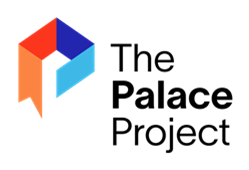
Get The Palace Project app for eBooks and eAudiobooks
- Download The Palace Project app.
- Tap Find My Library and select New Jersey State Library to register.
- Click on Settings
- Click on New Jersey State Library
- Click on Create a Card and follow the instructions
- Open the verification email you receive and click the verification link. Your virtual library card number will be included in this email
- Log in to the app and find your first book!
ComicsPlus
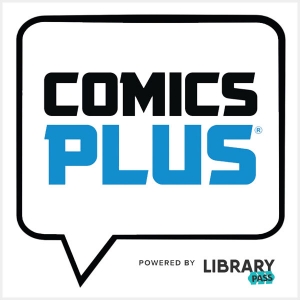
ComicsPlus has comics, graphic novels and manga series!
- Comics Plus is available on your computer or by downloading and installing the LibraryPass app for iOS or Android.
- No waiting lists–titles are always available!
- Login with your library card number and PIN.
- View the ComicsPlus FAQ.
Questions?
- Call us at 908-322-5007, x204, or contact us through our form.
- You can bring in your device and we will do our best to assist you with questions directly related to getting eBooks and eAudiobooks.
